October 4, 2023
Sononym 1.5 Release Notes
What’s new?
Here are the most important new features at a glance:
- New audio server with “stream-from-disk”
- Support for embedded metadata (artist, genre, etc.)
- Ability to move, copy and rename files & folders
- Advanced/Batch Renaming (imprint files with all kinds of data)
- Customizable table layout (change column order, size)
- Native Apple Silicon Support
- Additional playback options
- Bug fixes and stability improvements
Additional Update Information
- Version 1.5.1 - Released Nov 22th 2023
- Version 1.5.2 - Released Nov 28th 2023
- Version 1.5.3 - Released Dec 8th 2023
- Version 1.5.4 - Released Mar 25th 2024
- Version 1.5.5 - Released Apr 5th 2024
Upgrading from an earlier version
If you already own a license for Sononym (any version), then this is a free update. Existing libraries (created with an earlier version) will need to be upgraded before you can use them with Sononym 1.5.
New Audio Server
Sononym 1.5 features a completely rewritten audio server with the ability to stream files from disk. The benefit is especially obvious when you happen to be playing back long-form audio (stems, music, field recordings), as the audio will begin to play almost immediately after you have selected the file. Another benefit of the new audio server is that triggering (and re-triggering) audio files should feel more snappy.
By default, the new audio server is configured to use “safe” default settings. It’s recommended that you visit the audio preferences page - most likely, you can achieve lower latency by reducing the buffer size somewhat.
For our Windows users, this version will no longer offer an ASIO backend. Instead, Sononym now supports “IAudioClient3”, a low-latency audio subsystem which was introduced in Windows 10. To benefit from this backend, choose “WASAPI” when configuring the audio.
For Linux users there should also be better out-of-the-box support for Pipewire and Jack Audio Connection Kit (over PulseAudio), not to mention a more straight-forward configuration interface.
Embedded Metadata Support
Sononym is now able to display and search for many types of embedded metadata in your samples.
These are the supported metadata formats:
- APE
- ASF
- EXIF 2.3
- ID3: ID3v1, ID3v1.1, ID3v2.2, ID3v2.3 & ID3v2.4
- iTunes
- RIFF/INFO
- Vorbis comment
- AIFF
Searching Metadata
Full metadata search is enabled by default, and can be controlled by clicking the “magnifier/loupe” icon on the right side of the search input:
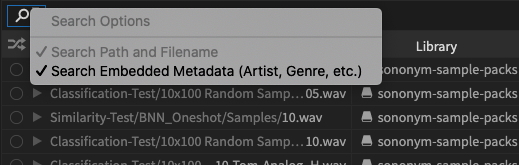
When enabled, typing something into the search field will search all the available metadata in addition to the filename/path.
Displaying Metadata
Different types of metadata can be shown in the search results by right-clicking the table header. But, since there are many possible entries, we have decided to structure the menu like this:
- All columns - all types of metadata, including rare/unusual ones.
- Commonly Used - the most commonly used types of metadata (artist, genre, etc.).
- Actually Used - the actually used metadata within the selected library.
Pictures (Cover Art)
The metadata can also include cover art, which can be viewed/accessed by making the “Picture” column visible, and clicking any link therein. This will display the picture in a popup dialog.
Alternatively, you can enable the Cover Art Panel (application menu > View > Cover Art) to view the cover art as a miniature picture next to the waveform.
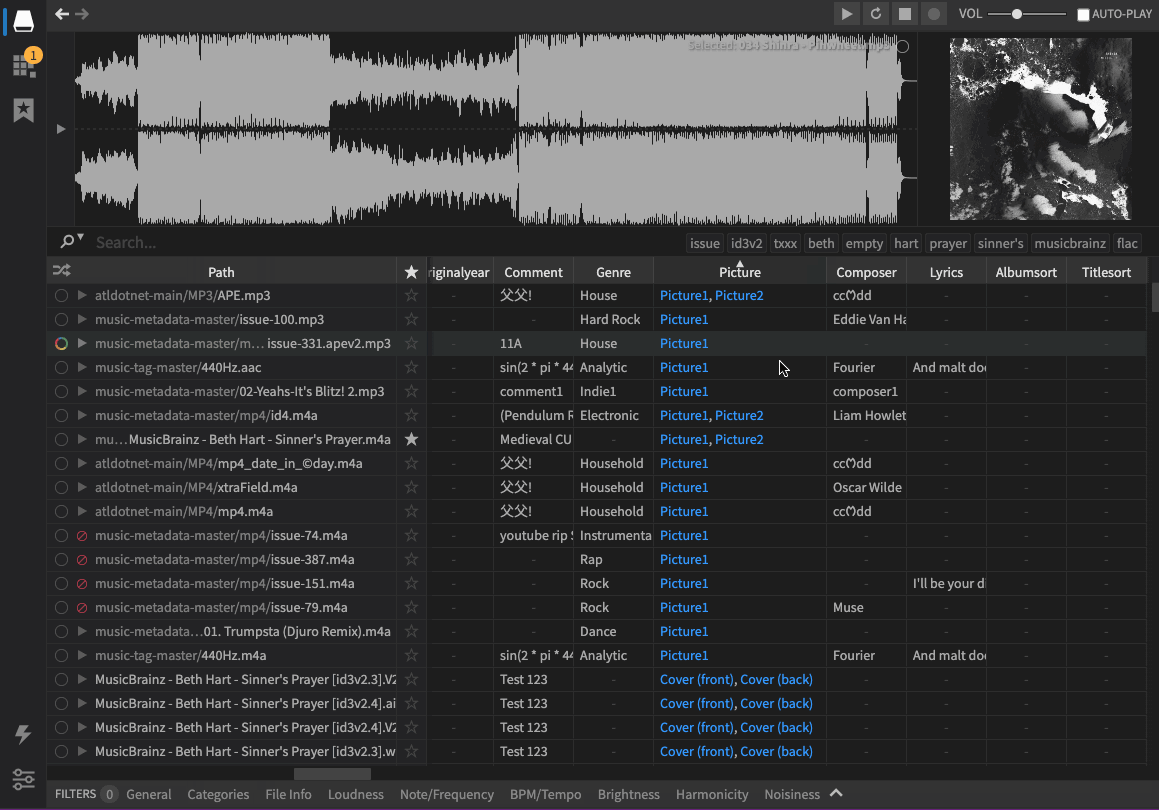
An example of how to view embedded pictures: the Picture column. Notice also the Cover Art panel in the upper right corner.
Ability to Move, Copy and Rename
Previously, Sononym didn’t allow you to touch files within your libraries. This limitation is now gone - you can freely move, copy and rename both files and folders.
A big advantage of performing these operations within Sononym: your Projects and Favorites will automatically stay in sync - no more broken links.
- To move items around within a library, simply drag-and-drop them. You can drag between the search results and the folder tree, too.
- To copy and rename items, look in the context menu and/or the associated keyboard shortcuts.
- If you have ever needed to copy a folder “into” another folder (without simply nuking the destination folder and putting the source folder in its place), Sononym now contains a reasonably powerful workflow for merging folders together (see screenshot below).
- On Windows and macOS, it’s possible to paste external content into your libraries, where it will be analyzed on the fly.
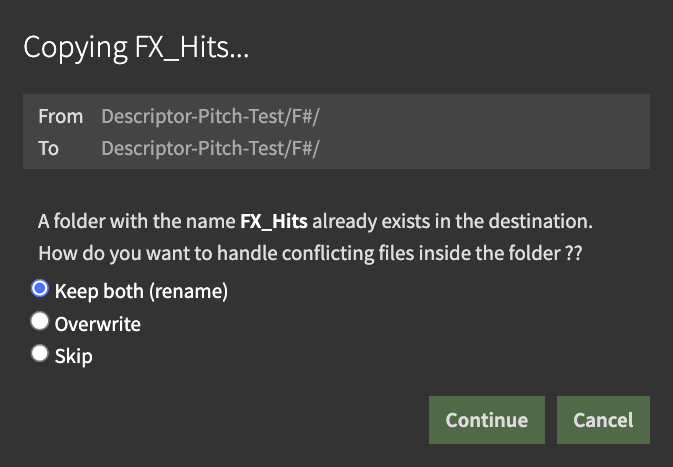
When merging folders, you can choose your preferred strategy for resolving conflicts.
Advanced/Batch Renaming
When you rename a file in the search results or inside a Project, you now have access to a “batch-rename” and an “advanced renaming” mode. The advanced mode is an powerful feature, which can be used to transform the file name by pulling in data from various places.
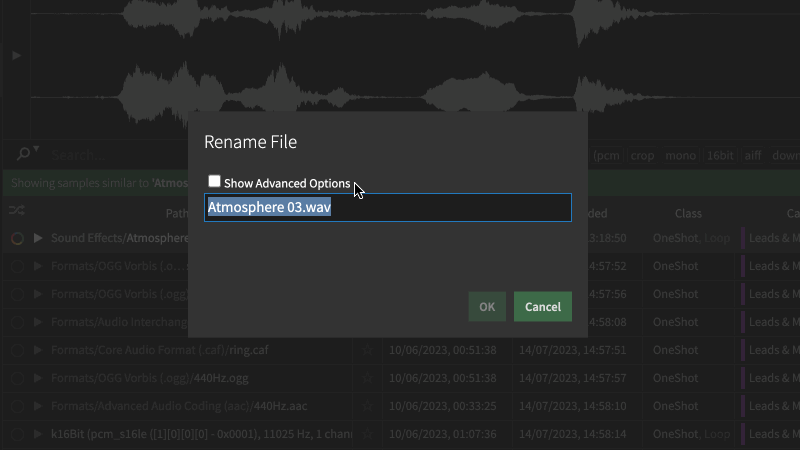
Accessing the advanced renaming options
Imagine, for example, that you are preparing a multisampled instrument and you want the pitch to be featured in the filename? With advanced renaming, this would be pretty straight-forward. And having that information in the filename could potentially be used by another application, e.g. to automatically generate appropriate keyzones for the samples.
The advanced/batch-rename feature runs quite deep, which is why we have dedicated a whole chapter in our documentation to it.
Customizable Table Layout
The main results table is now a lot more configurable and allows you to do the following things:
- Right-click a column header and choose “Pin This Column” to add (or remove) it from the fixed columns.
- Reorder columns by dragging the table headers sideways until the desired position is found.
- Additionally, the size of columns is now persisted between sessions. Previously, you could resize columns, but the size would be “forgotten” the next time you launched the application.
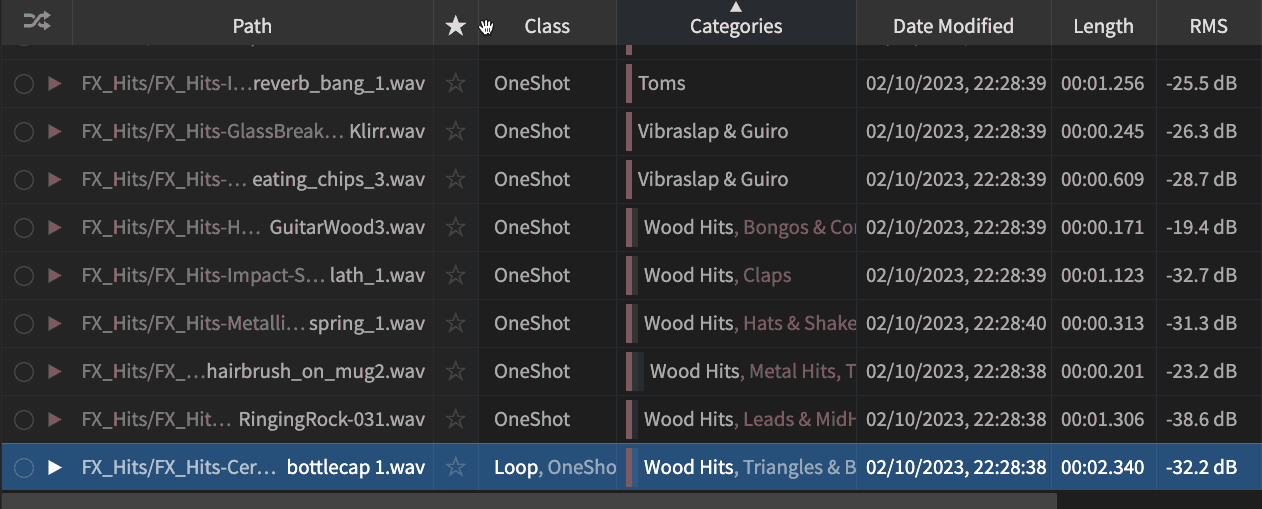
Dragging the favorite column to a new position in the results-table.
Any change to the pinning and reordering of columns is saved in the Query History - this means that you can undo/redo your modifications using those small arrows in the upper panel.
To reset your modifications to the table layout, click the table header and choose “Reset Column Layout”.
Native Apple Silicon Support
If you are running Sononym on a recent Mac, you should experience substantially reduced launch time, and faster browsing in general.
Here is an example, demonstrating the difference between launching a “native” build (Arm64) vs. one running through the Rosetta translation (Intel):
The test was performed on Macbook Pro (2022 model) featuring the M2 processor. Both applications are launched with roughly 130K samples in the selected library, and with a “warmed up” database.
Additional Playback Options
A few additional playback options have made their way into this release.
- Start/Pause/Resume: choose this mode if you prefer space to pause/resume playback (look under ‘Play Keyboard Shortcut Behavior’).
- Suspend While Not Focused: this mode will automatically suspend playback when the application loses focus, and resume once focused.
- Stop Playback When Dragging File: this option will stop a file from playing when starting to drag it elsewhere.
All playback options can be accessed from the application menu > Playback menu.
Other Notable Changes And Fixes
- Fixed: Missing ability to delete files on (some) Windows setups.
- Fixed: Missing ability to delete files on file-systems without trash/recycle bin.
- Fixed: “Quote” in path could prevent files from appearing.
- Fixed: Cancel indexing when process failed to launch.
- Fixed: Disabling autoplay would stop any playing audio.
- Fixed: Unable to record monophonic sound on some systems.
- Fixed: Update waveform display upon deleting a file.
- Fixed: Explore mode: always show favorite icon in folder tree.
- Fixed: Welcome page not closed when picking an indexed folder.
- Fixed: Focus not always returned after launching prompt/dialog.
- Fixed: Add keyboard shortcut for Reveal in Finder (Favorites).
- Fixed: Increased stability on some macOS systems.
Version 1.5.1
- Fixed: Mangled metadata can cause crash on Windows (link)
- Fixed: Dragging cropped region into folder tree cause blank screen (link)
- Fixed: A missing asset will prevent applying naming profiles (link)
- Fixed: “Drop overlay” sometimes appear when selecting files quickly (link)
- Fixed: Rename dialog: offering to mount location is no-op (link)
- Fixed: Layout not always adjusted when resizing similarity panel (link)
- Fixed: Inconsequential warnings in status bar (don’t show) (link)
- Fixed: Sometimes, rename dialog doesn’t allow submitting (link)
- Fixed: “Resetting” name of items in Project not always possible (link)
Version 1.5.2
- Added: Option to automatically follow system theme on Windows/macOS
- Changed: Slightly more contrast for the light theme
- Changed: Bring back old arrow-key seek behavior (link)
- Fixed: An active similarity search might fail after upgrade (link)
- Fixed: Advance renaming not always applied to files in search results (link)
Version 1.5.3
- Added: Additional tokens and modifiers (trim, folder access) (link)
- Added: Drag files onto category panel for quick assignment (link)
- Added: Projects: ‘Auto-reveal in Sononym Browser’ option (link)
- Changed: Option to disable Thesaurus (synonyms) in search (link)
- Changed: Explore mode will skip files starting with “._”
- Fixed: Unable to exclude a term with associated synonyms (link)
- Fixed: Dragging file outside app can move it once focus returns (link)
- Fixed: “Reveal in Sononym browser” would sometimes select wrong file (link)
- Fixed: Projects: “Reveal in Finder/Explorer” would reveal source file (link)
- Fixed: Projects: Drag-dropping a folder onto itself would rename it (link)
- Fixed: Project: unable to generate unique name for pre-numbered files (link)
Version 1.5.4
- Added: auto-detection of pointing device (touch or mouse input) when scrolling.
- Added: ability to route outgoing audio to specific channels (link)
- Changed: Avoid jump to top when overriding category while category filter is active (link)
- Changed: Made it harder to accidentally start selection in waveform-display.
- Changed: Improved performance of some file-operations.
- Fixed: Problem when using Big Sur on a M1-based machine (link)
- Fixed: Large/unexpected metadata chunk can cause app freeze (link)
- Fixed: Maintain initially selected file when entering a folder (link)
- Fixed: An empty project folder can get the wrong path when pasted (link)
- Fixed: Failure to compute similarity when file isn’t yet indexed (link)
- Fixed: Custom entries in Thesaurus cleared when installing update (link)
- Fixed: A few minor issues when merging folders (link)
Version 1.5.5
- Added: Remove non-existing folders during refresh of library (link)
- Changed: In audio config, audio outputs are enumerated from 1 instead of 0.
- Changed: Removed a couple of synchroneous I/O calls (link).
- Fixed: A project folder can appear with the wrong name (link)
- Fixed: Drag to create initial project can create invalid link (link)
- Fixed: Unable to change/override category of samples using menu (link)
- Fixed: Moving content around within library might create ‘ghost folder’ (link)
What’s Next?
As always, our roadmap is the place to peer over our shoulders and see what is currently being worked on. To actually test drive and help us fine tune those features, feel free to apply as beta tester.
Enjoy the release!
The Sononym Crew
