November 25, 2021
Sononym 1.3 Release Notes
Sononym 1.3 improves several key aspects of the software. Here are the highlights:
- Faster Access to Libraries
- Select and Search/Export Audio Regions
- Favorites, Quick and Simple
- System Clipboard Support
- New Columns: Date Added, Crest Factor
- Tweaked Filter Panels
- Better Handling of Missing Files and Folders
- New keyboard shortcuts
- Other tweaks and bug fixes
Additional Update Information
- Version 1.3.1 - Released Dec 12th 2021
IMPORTANT: As part of this release, your existing libraries will need to be upgraded.
Continue reading for more information.
Faster Access to Libraries (DB Upgrade)
Sononym 1.3 introduces a new database structure that improves performance with external/network-based drives. In addition, your libraries should be ready to use in much less time than before.
The only downside: you will have to upgrade them first. But fortunately, the upgrade should mostly be a quick and painless affair. For example, a library containing 60.000 sounds should upgrade in just a few seconds.
Here’s how it works.
First, choose your library and click Upgrade. You should see something like the following dialog appear:
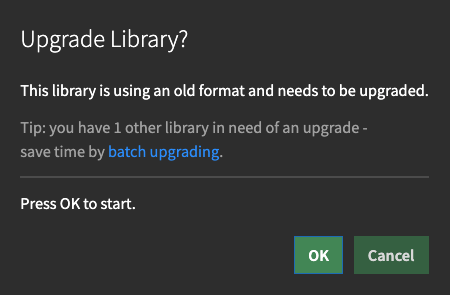
Simply press OK and Sononym will handle the rest. Of course, you can still use your other libraries while the upgrade process is running.
When multiple libraries are in need of upgrade, you might choose to batch upgrade them:
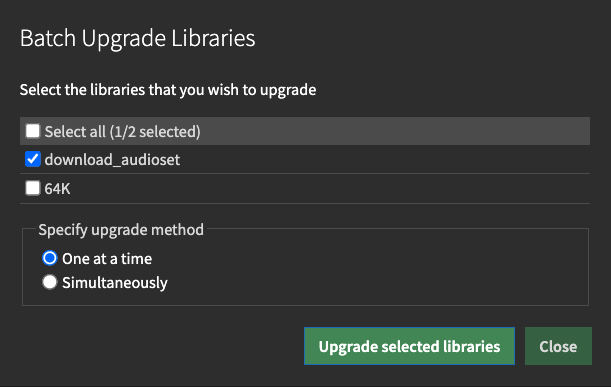
The dialog will allow you to run the upgrade process simultaneously on all libraries, or one library at a time. Upgrading one library at a time might require less computer resources.
Collections are now called Projects
OK, this is not a “feature” as such, but we have found it a bit confusing that Sononym is referring to Libraries as well as something called Collections. These terms can be used interchangeably, so in order to clarify things we have decided that from now on, a Collection is called a Project. This helps to underscore that we are talking about a number of samples that serve some kind of specific, shared purpose.
Select and Search/Export Audio Regions
We’ve added the ability to create a selection within a sample, and a couple of actions are introduced along with this new feature:
Creating a selection
Simply press the waveform and drag to create a selection. Dragging along either edge will allow you to resize the selection, and dragging along the top will allow you to move the entire selection:

And of course, selections will also affect how playback works. For example, playing a looped sample will respect the selection boundaries.
Search for similarity to the selected audio
If you want to search for similarity to e.g. a single snare hit within a loop, simply drag to select the desired part and right-click, or click the similarity icon in the top right corner:

Create a selection and drag it somewhere else (Export).
The selection can also be dragged into your DAW, or any other application that accepts audio files.
To export the selected audio, simply position your mouse over the the selection and drag it into your desired spot. You can also drag it straight into a Sononym project using this approach.

Note: the cropped audio is currently converted to 32-bit WAV format.
We will make this configurable at a later point.
Favorites, Quick and Simple
It’s now possible to favorite files and folders. This is useful when you need to quickly mark a sample for later access, for example while stepping through search results.
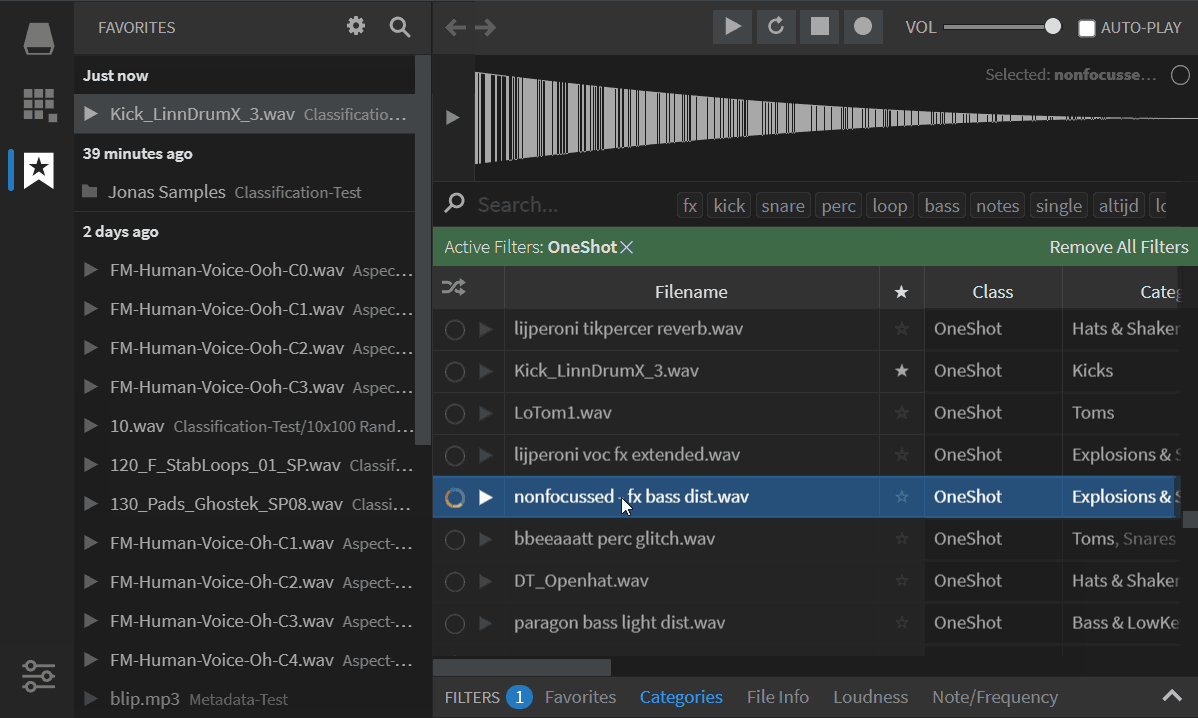
How files can be added to favorites. To add a folder, open the folder tree and follow the same approach.
If you need to favorite more than one file at a time, use the shortcut SHIFT+F, drag the favorites into the favorites side-panel, or right-click and choose “Set as Favorite”.
The feature comes with a dedicated side-panel where you can do the following things:
Search Filename
Press the magnifying glass to bring up the search input.
Options: Sort by Name / Date Added / Location
Here you can choose various ways of viewing/sorting the favorites. The default choice is “Date”, which shows the most recently added entries at the top.
Options: Auto-reveal
The Favorites panel is, by default, set to automatically reveal the location of the selected favorite in the browser. You can disable this option and instead, choose to manually reveal files in the browser by right-clicking them.
System Clipboard Support
Sometimes, it’s the small things that make a big difference: it’s now - finally! - possible to copy selected files to the system clipboard on Windows and macOS. This is often preferable to using the mouse for dragging and dropping files.
To copy a file, select the appropriate action from the context-menu (right-click) or use the provided keyboard shortcut (Ctrl/Cmd + C).
The feature applies to both search results, projects and favorites.
New Columns: Date Added, Crest Factor
Date Added
This column shows the exact time a sample was added to the library - very handy when you need to find those sample packs you added to the library last night.
Crest factor
This columns shows the crest factor, a numeric representation of the ratio between peak and RMS.
The value is perhaps best understood by looking at a number of concrete examples:

Here, a single, loud peak in a otherwise quiet sample. This leads to very high crest factor.



Tweaked Filter Panels
The RMS/Loudness panel has been renamed to “Loudness” and the existing RMS filter has been joined by two new filters relating to loudness: Peak and Crest Factor.

Better Handling of Missing Files and Folders
This feature should mostly be self-explanatory - error messages are now accompanied by actions that can be taken to resolve the problem.
For example, if Sononym is unable to resolve a source file in a project, the following dialog is shown:
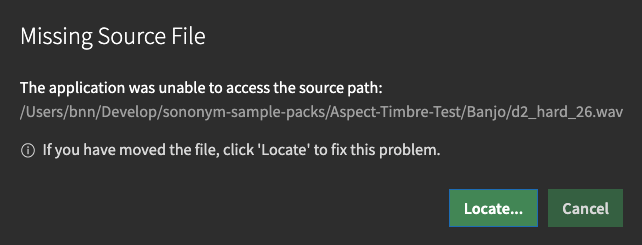
And if you have moved an entire library and pointed Sononym to the new location, the application will offer to fix any broken links:
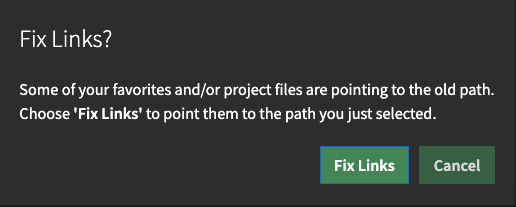
This should make it much less of a pain to handle those scenarios where you are frequently moving files around, or have made fundamental changes to your computer setup.
New keyboard shortcuts
- Copy Selected File(s): Cmd/Ctrl+C
- Add favorite: Shift+F
- Remove Favorite: Shift+C
- Toggle favorite panel: Shift+Cmd/Ctrl+F
- Global Preview + Audio Seek : Arrow Left / Arrow Right
- Preview Sample (Ignore Selection): Cmd/Ctrl+Enter
- Open Preferences: Cmd/Ctrl+Comma
For an overview of the various shortcuts for triggering audio previews, please look here
Various bug fixes and improvements
- Fixed: Emojis in filenames could break sample playback
- Fixed: “Date modified” sometimes showing wrong time
- Fixed: Incorrect certificate validation for update server
- Fixed: Thesaurus could pick up wrong terms
- Fixed: (Windows) Incorrectly labelled keyboard shortcuts
- Fixed: Various minor bugs and inconsistencies
- Improvement: Make crawler recognize relative symlinks
- Improvement: Retain selected file on app relaunch
- Improvement: Additional shortcuts for Waveform-panel
- Change: Unfixed some columns in the search results
- Change: Skip certain system folders in macOS 10.15 and newer
- Change: Tweak note column appearance
Version 1.3.1
- Fixed: Potential layout shift when side-panel contains many items
- Fixed: Crop-on-drag: audio encoding not supported by Ableton Live
- Fixed: Right-arrow not triggering preview in results-table
- Fixed: Shortcut for deleting files without prompt not working
What’s next?
If you have visited our open roadmap, you already know what’s being worked on. But to actually test drive and fine tune these new features, we are opening up our beta tests too: basically, everyone who is interested can help us!
All of this will happen through our new forum, about to launch soon. If you’re interesting in joining, feel free to apply.
–
Enjoy the release and let us know what you think!