Search Input
Provides access to the current path, and allows entering custom search terms.
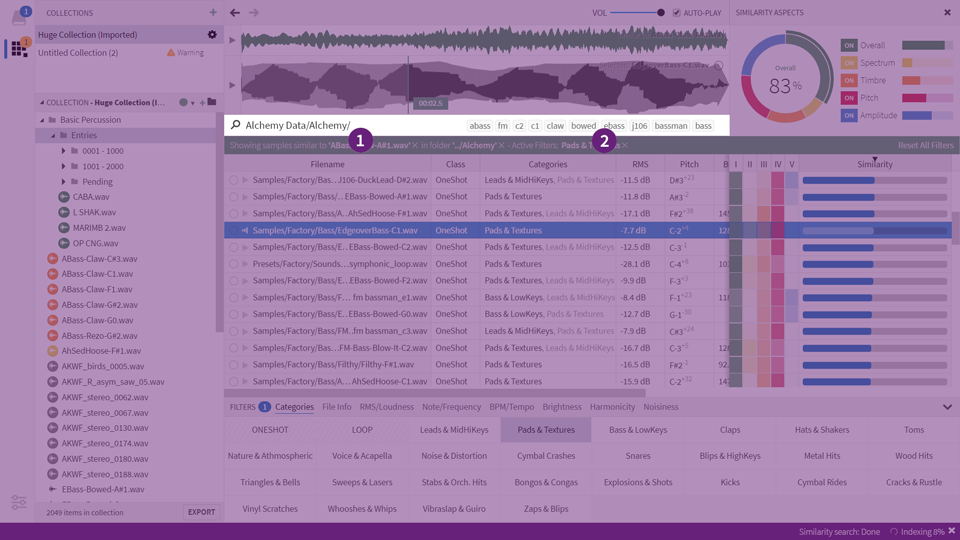
Where to find the search input
Anatomy

An example path with some search terms
The path is relative to the root of the current location, and ends with a forward slash.
The location determines the root path, no matter if you are browsing a library or a folder.
The search term is any text following the path. Once you enter anything, only the results whose name is a (partial or full) match of the term you’ve entered will be included.
Keywords are suggested search terms, extracted from the results (more info).
Synonyms
Sononym contains a database of related words and terms - also known as a Thesaurus. If you enter a search term - say, “bassdrum” - the application will not only search for the term you entered, but also use the thesaurus to look up related terms such as “bd”, “bass-drum or “kickdrum”.
Of course, only a limited amount of entries are recognized. You can quickly tell if a given search term is recognized as a synonym, as the filter-banner (the green strip just below the search input) will show the term with a small arrow next to it. In such a case, you can click the term to bring up additional options:
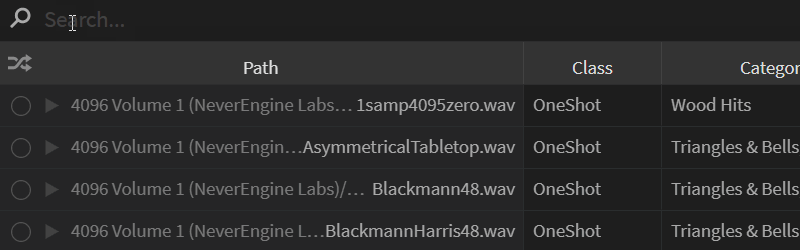
More information about synonyms and how to work with / add your own entries into the thesaurus is available here.
Excluded Terms
When entering search terms, you can also specify that a term should be used to exclude search results. It’s simple to use: simply prefix any word with a minus “-”, and the application will only return results that does not match that term.
For example, to search for sounds containing the term “hoo” without matching “hooray”, enter the following:

Of course, you can still search for a word that starts with a minus too - just surround the term with quotes to enforce a literal search:

OK, but what if the search involves synonyms? For example, the term “wind” would include the terms “air”, “blow” and several other terms, as they are part of the built-in thesaurus.
We have this covered too. First of all, you can prefix any synonym with a minus, and the search will exclude all the associated synonyms too:

This search will match entries NOT containing “wind”, “air”, “blow”, etc.
And to search for all synonyms except one, add the term you wish to exclude, prefixed with a minus:

Finally, if the term you wish to exclude is itself a synonym, you can force a literal search by surrounding it with quotes:

This search will match all synonyms associated with “wind” except “air”.
Keywords
Keywords are terms that have been statistically extracted from the pool of names available in the current set of search results. As such, they are very dynamic and will (most likely) change as you switch between folders.
The suggestions are available as ‘floating’ buttons, in the right-hand side of the text input. Since there is only room for a few suggestions there (and there might be many), keywords are also used for providing suggestions while you are typing.
Suggestions
While you are typing in the search input, the software will show you matching paths or keywords:
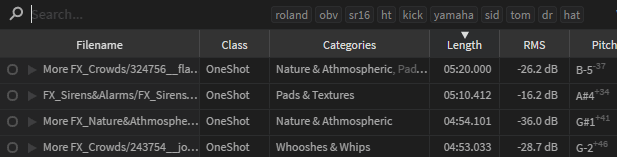
Entering search terms with auto-complete
You can apply those suggestions by hitting either TAB, or by pressing the Right Arrow key. You can also cycle between the available suggestions by pressing the Up/Down arrow keys.